OK, the SportBand box has arrived, and the packaging has been removed. Now what?
The instruction booklet is sparse, but this was expected. I read the reviews on the Nike online store, and the biggest complaint is about the lack of directions in the box. Instead, you are directed to an online URL. That URL has the utility you need to install on your computer, and the user’s guide.
The people who complained about having only an online user’s guide are a bunch of whiners. Its 32 pages and looks to be comprehensive and well written. If you really have to have a hard copy, you can print it yourself.
Step by Step Instructions
I followed the instructions from the manual, which are:
- Download the utility to my computer (Windows)
- Install the utility
- Plug the USB nub from the wristband into the computer so it can charge.
- Wait a few hours. Go mow the lawn or something.
- Unplug the nub, and plug it back in. The Nike app should launch on your computer. It will probably ask you to download firmware; do it.
- Click on the ”i” icon on the Nike app on your computer. It will ask you to login. Do that, logging in with the Nike+ site login (or create a new account if you don’t have one).
- It will tell you haven’t synced any runs yet. Which is just a subtle way of saying “get off your butt and get running”.
Picture of the SportBand USB nub plugged into my computer.
Miles or Kilometers?
One last thing to consider. After clicking the “i” icon on the utility, it has several configuration screens to choose from. On the user screen, it allows you to specify whether to track in miles or kilometers.
During calibration (see my blog post on that), you are probably going to be measuring your precise distances in meters/kilometers because you will be running on a track. Therefore, in the beginning at least, you probably want to set your distance unit to kilometers:

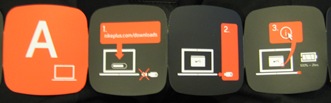



No comments:
Post a Comment